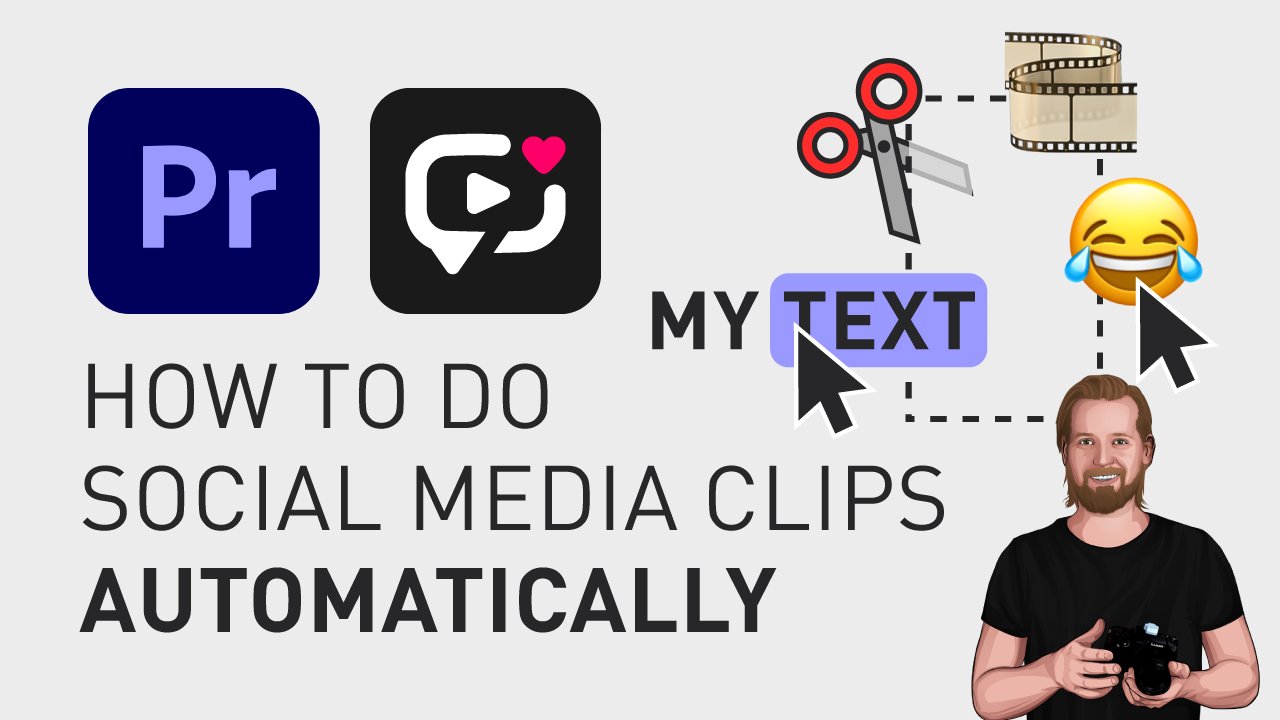How to create social media clips automatically (Captions + Emojis + B-roll)
Did you know that you can find highlights from your recording while also adding captions, emojis, and B-roll to those highlights automatically inside Adobe Premiere Pro (and also adjust it afterward)? In this blog post, I will show you exactly how easy you can do that.
How to create social media clips automatically (Captions + Emojis + B-roll)
First, you need to download a plugin called “Brevidy” from Brevidy.pro.
Once you’ve done that and installed the plugin, open up Premiere Pro,
go to Window, Extensions, and click Brevidy.
Here you get 2 options, “AutoCut” and “Captions” and we are going to click “AutoCut”.
Inside “AutoCut”, you get full control over how you want your new video or videos to look like depending on your preferences. You can select what “aspect ratio” you want, the layout of the clips in your new video, you can select a caption style next to “Caption preset”, and next to “Transcription”, you can decide between speed or accuracy, and if you want to manually select the language or let Brevidy auto-detect the language.
Finally, next to “Actions”, you can select exactly what edits you want to do to your new video. You can add emojis, add B-roll clips, remove silent parts automatically (and set the threshold for that), and also automatically suggest highlights from your clip, and this feature can save you a ton of time, especially if you are editing a longer interview or a podcast, so no need to watch through hours of footage, now Brevidy can find these clips for you.
Then, you click “Create”, and after a while, your new video or videos are created in separate sequences with every element as individual items.
From here, it is super easy to adjust the edits in the Brevidy window by removing or changing emojis, adjust the timing of them, readjusting the caption layout and font and you can even replace the B-roll clips with stickers, GIFs, or emojis.
🎞 Watch the tutorial here!
Don’t forget to subscribe to my YouTube channel for hundreds of short tutorials just like this one.
Thanks for reading!
Click the image below to check out
my digital products 👇